即時字幕與翻譯 Real-Time Captioning and Translation
PowerPoint 即時字幕與翻譯功能
為協助教師在遠距課程中提升課程無障礙服務,Microsoft 365 的 PowerPoint 提供「即時字幕與翻譯」功能。
當教師進行簡報時,PowerPoint 能夠將語音內容即時產生字幕,並可選擇是否翻譯為其他語言,方便不同語言背景或有聽力需求的學生即時理解課程內容。
📍 同步課程 可透過此功能即時顯示字幕,協助學生即時理解課程內容;
如有跨語言需求,也可啟用翻譯字幕,方便不同語言背景的學生參與課程。
📍 非同步課程 則可在錄製後補充字幕或翻譯,提升課程的可近性與易讀性。
✏️ 功能說明
- 語音字幕轉換:教師講課內容會即時轉換為螢幕字幕,方便學生同步閱讀。
- 語言翻譯支援:字幕可顯示為原語言,或翻譯為其他語言,協助跨語言溝通。
- 字幕位置調整:可設定字幕顯示於簡報畫面的上方或下方,視教學需求調整。
✏️ 使用條件
- 需使用 Microsoft 365 授權版本的 PowerPoint
- 需具備穩定的網際網路連線,因為功能依賴雲端語音辨識服務
✏️ 建議使用方式
- 說話時保持語速穩定、發音清楚,可提升字幕辨識正確度
- 減少背景雜音,以避免語音辨識失誤
- 建議於網路穩定的環境下使用,確保字幕即時顯示流暢
✏️ 設定步驟
1. 開啟 PowerPoint,點選「投影片放映」。

2. 點選「一律使用字幕」旁的下拉箭頭,開啟後會看到3種設定:口語語言、字幕語言及顯示位置。
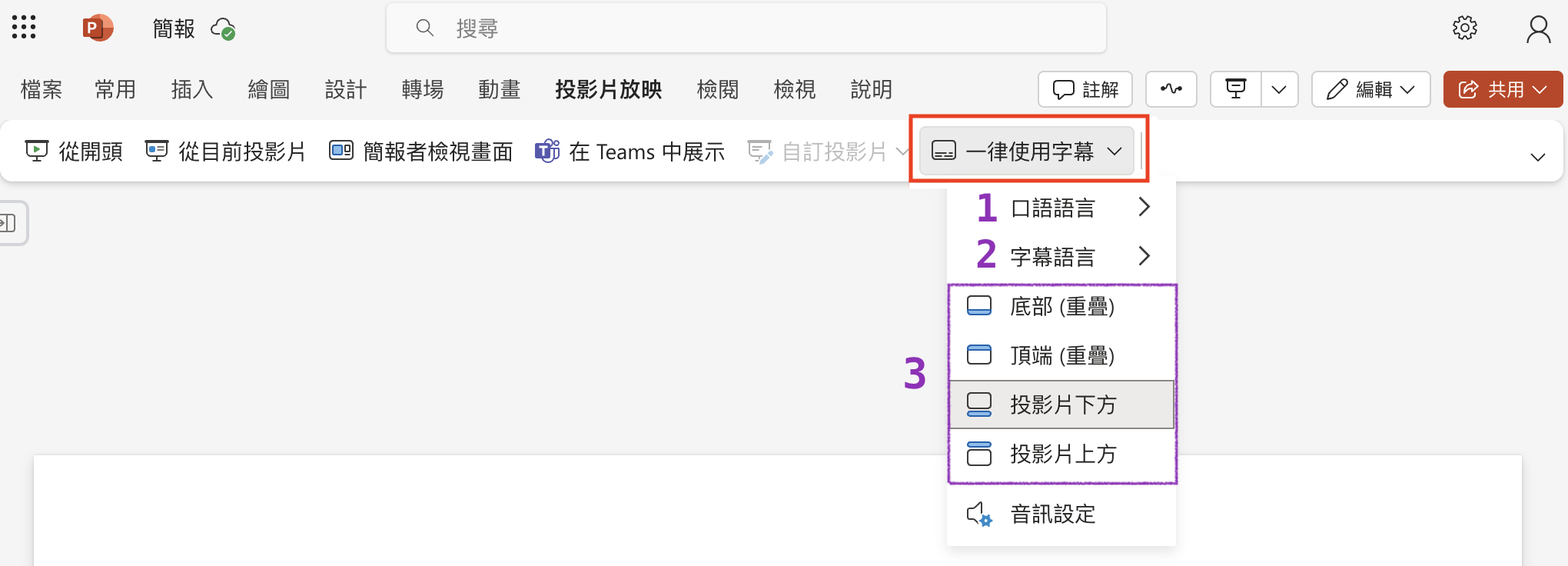
⭐️ 步驟1 點選「口語語言」旁的小箭頭,選擇您簡報時講話所使用的語言。
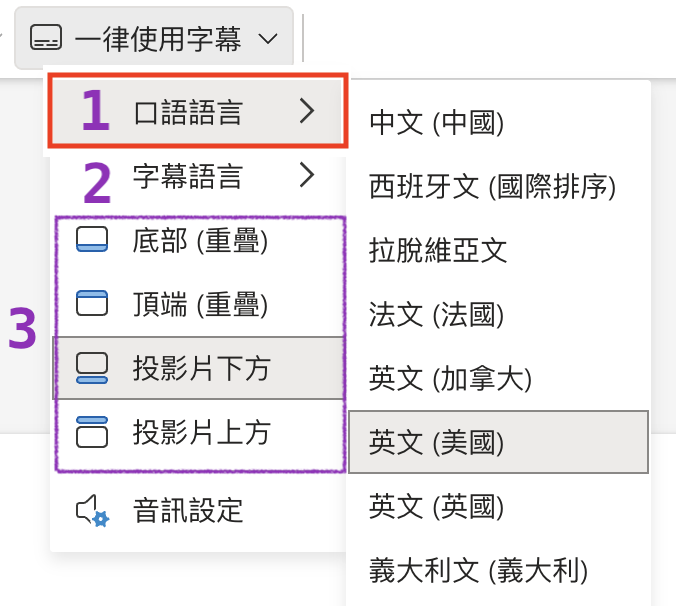
⭐️ 步驟2 點選「字幕語言」旁的小箭頭,選擇字幕顯示的語言,可與口語語言相同或翻譯為其他語言。
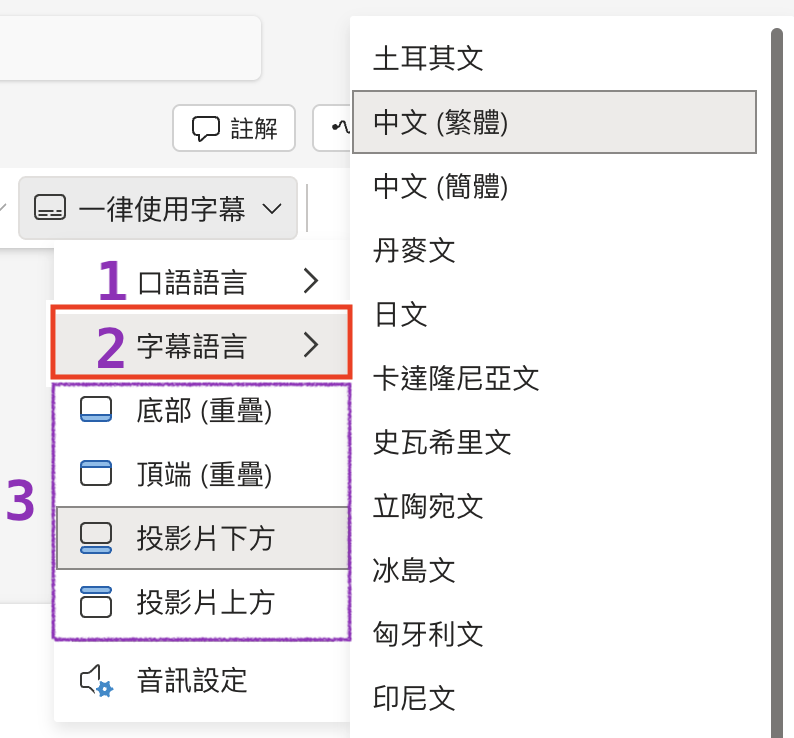
⭐️ 步驟3 選擇字幕顯示位置,可設定為:
- 投影片底部或頂端:字幕會與投影片畫面重疊
- 投影片上方或下方:字幕不會覆蓋投影片內容
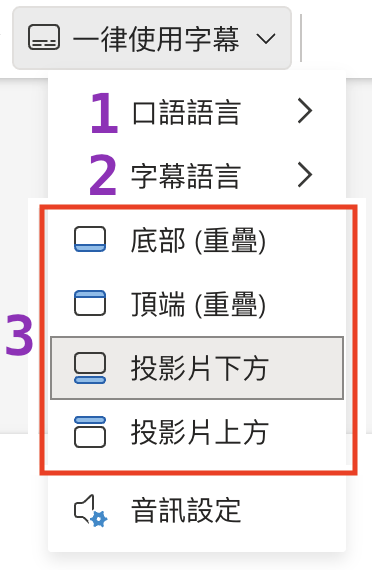
3. 設定完成後,按下「投影片放映」開始簡報,PowerPoint 會自動產生即時字幕。
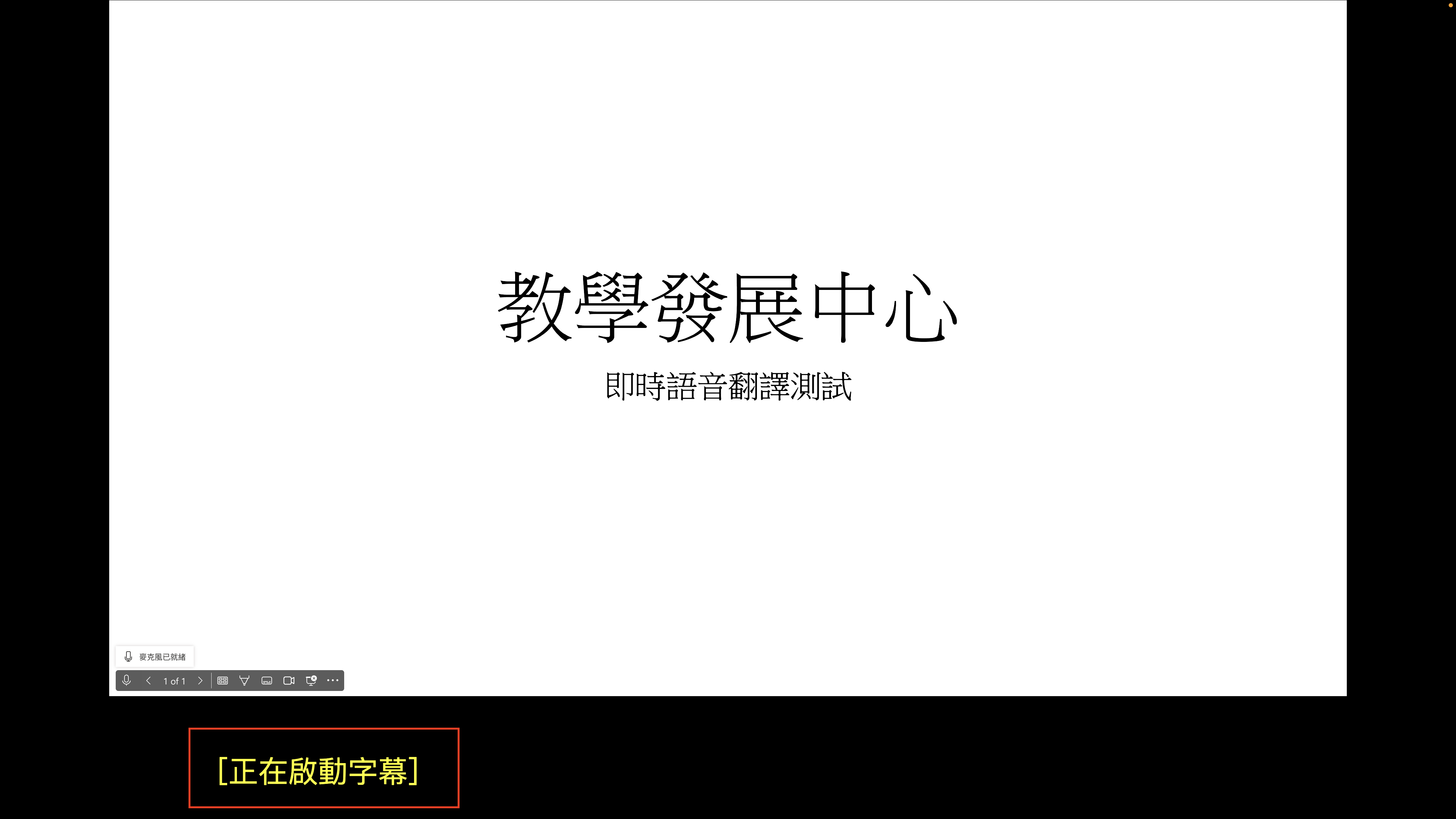
聯絡方式:國立清華大學教學發展中心 陳怡妤研究助理,校內分機35208,E-mail: iyu@mx.nthu.edu.tw
PowerPoint Live Subtitles and Translation Feature
To support faculty in enhancing accessibility in remote teaching, Microsoft 365 PowerPoint provides a “Live Subtitles and Translation” feature.
When giving a presentation, PowerPoint can automatically generate live subtitles from speech. Teachers may also choose to translate subtitles into other languages, making it easier for students from different language backgrounds or students with hearing needs to follow the lecture in real time.
📍 Synchronous courses – Subtitles can be displayed instantly during live classes, helping students understand the course content in real time. If cross-language communication is required, translation can also be enabled for multilingual participation.
📍 Asynchronous courses – Subtitles or translations can be added after recording, improving accessibility and readability of course materials.
✏️ Features
-
Speech-to-text subtitles: Spoken content is automatically converted into subtitles for students to read in real time.
-
Language translation support: Subtitles can be shown in the original language or translated into other languages to support multilingual communication.
-
Subtitle placement adjustment: Teachers can set subtitles to appear at the top or bottom of the slide, based on teaching needs.
✏️ Requirements
-
Microsoft 365 licensed version of PowerPoint
-
Stable internet connection (since the feature relies on cloud-based speech recognition services)
✏️ Recommended Usage
-
Maintain a steady speaking pace and clear pronunciation to improve subtitle accuracy.
-
Minimize background noise to avoid recognition errors.
-
Use in a stable internet environment to ensure smooth and real-time subtitle display.
✏️ Setup Steps
-
Open PowerPoint and click on “Slide Show.”

-
Next to “Always Use Subtitles,” click the dropdown arrow to access three settings: Spoken Language, Subtitle Language, and Subtitle Position.
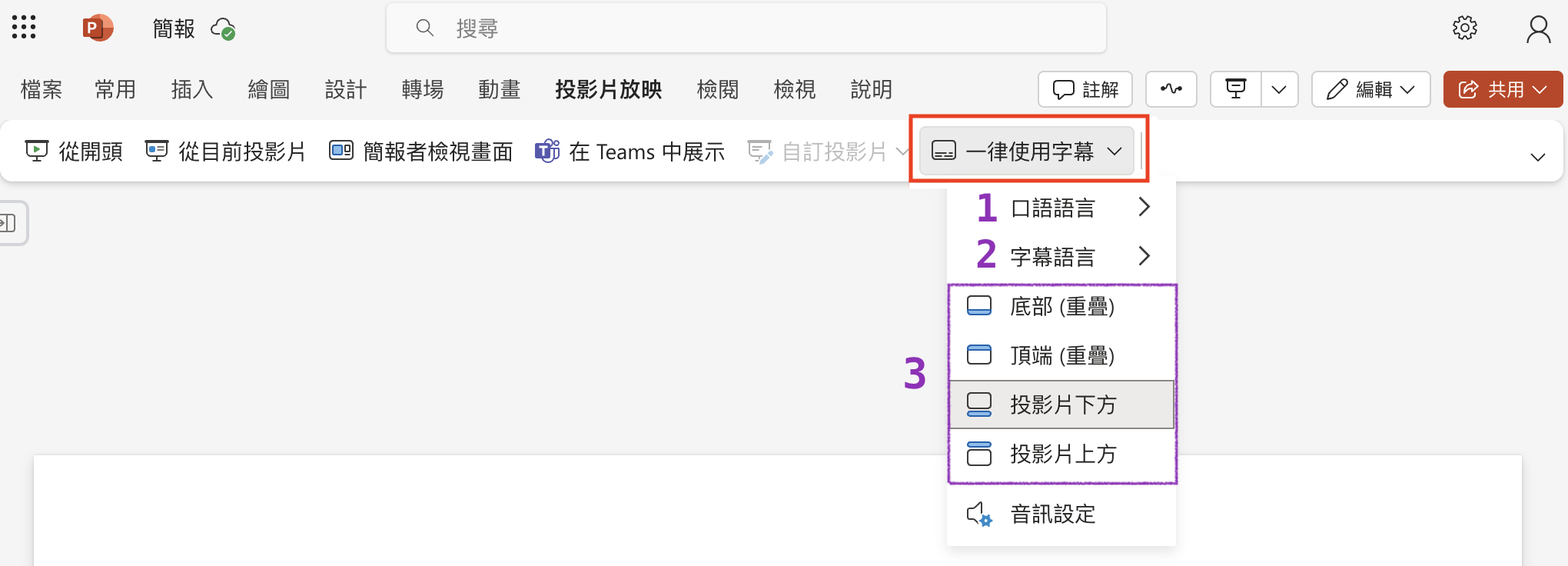
⭐️ Step 1: Click the arrow next to Spoken Language and select the language you will speak during your presentation.
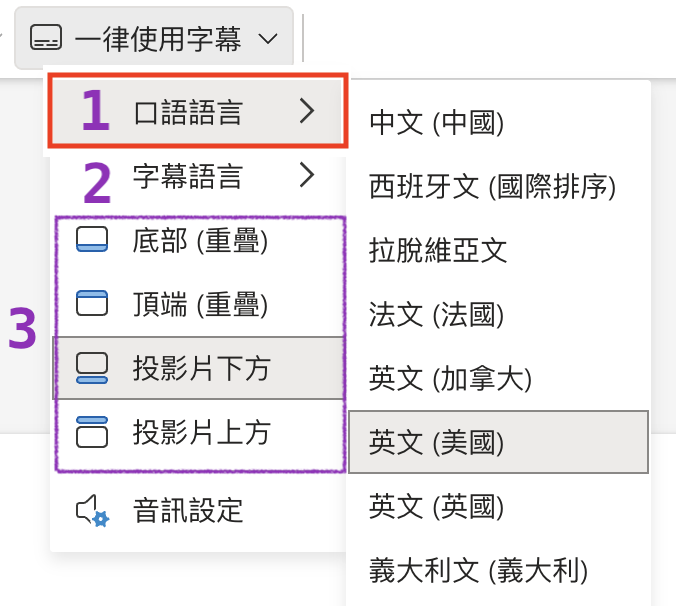
⭐️ Step 2: Click the arrow next to Subtitle Language and select the language in which subtitles will be displayed. It may be the same as the spoken language or a translated language.
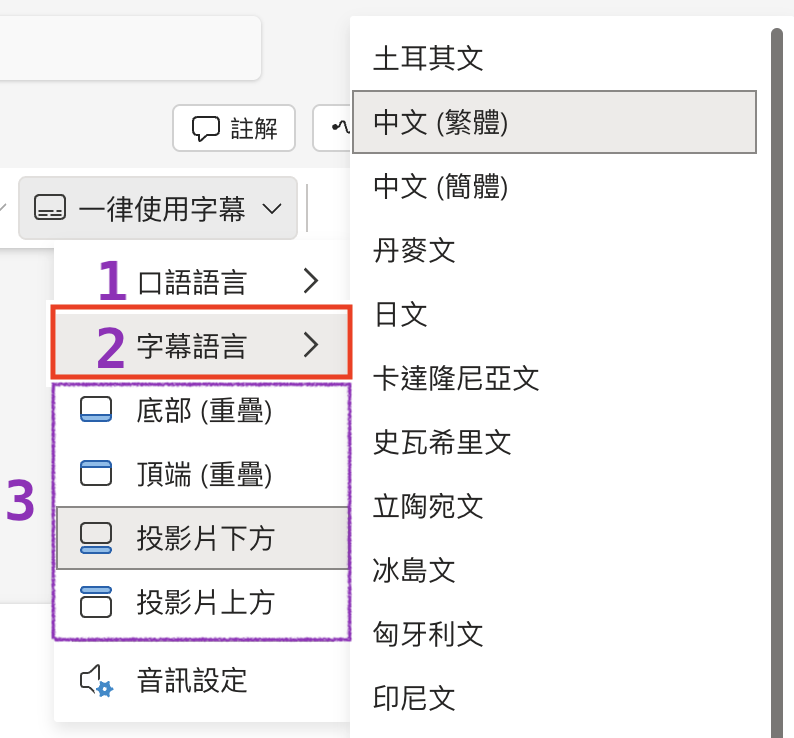
⭐️ Step 3: Choose the subtitle display position:
-
Below or above the slide: Subtitles overlap with the slide content.
-
Top or bottom of the screen: Subtitles do not cover the slide content.
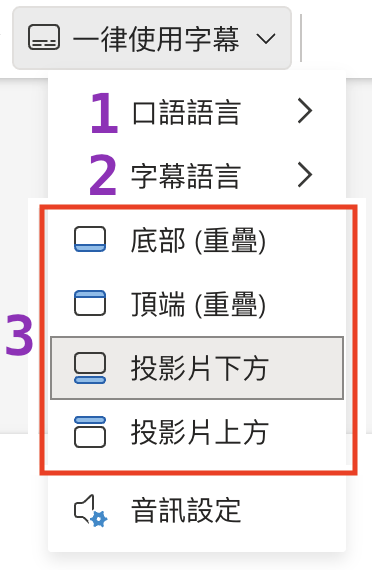
-
-
Once settings are configured, start the presentation in Slide Show mode, and PowerPoint will automatically generate live subtitles.
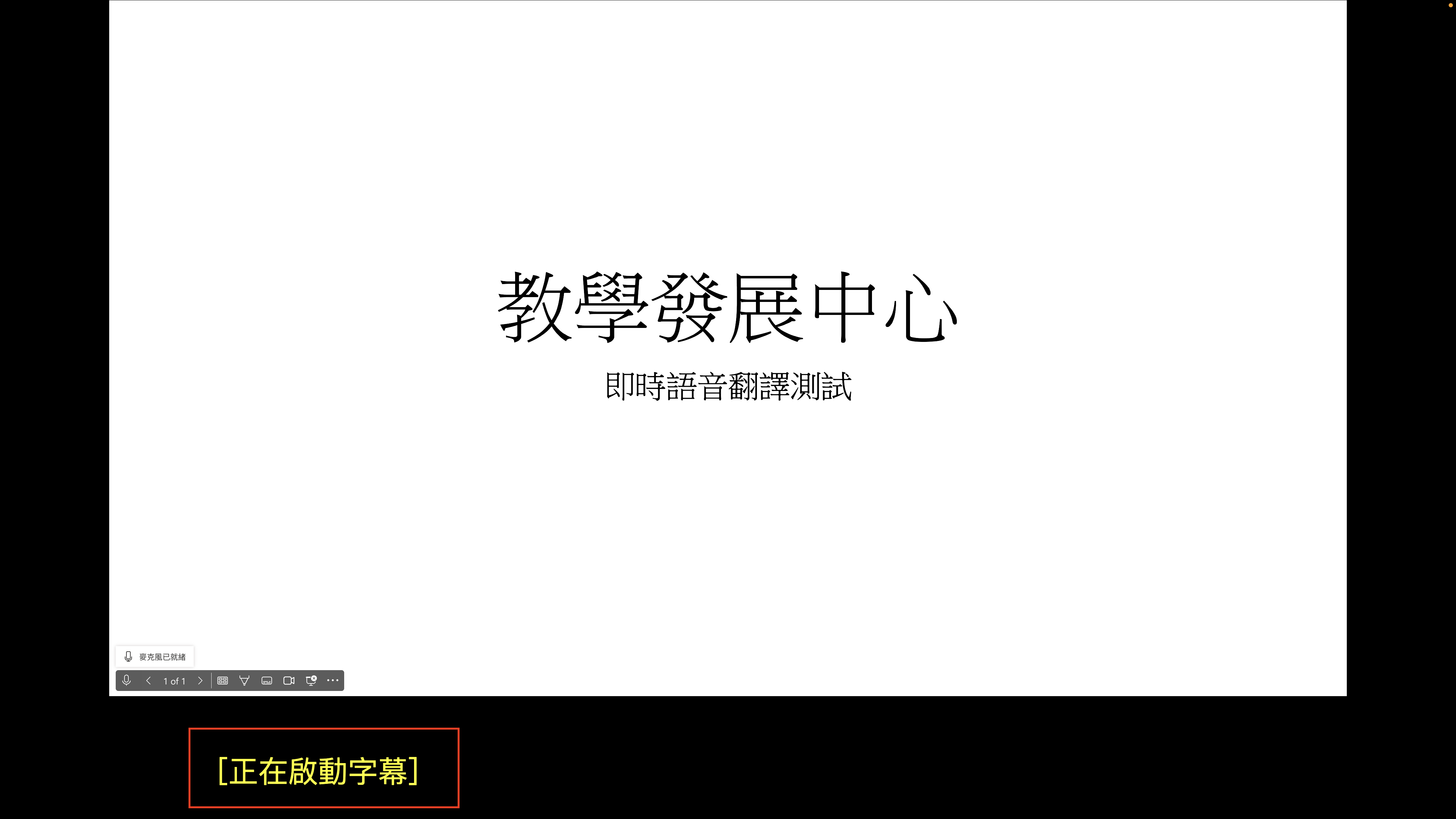
📩 Contact Information
I-Yu Chen, Research Assistant
The Center for Teaching and Learning Development, National Tsing Hua University
Tel: (03) 571-5131 ext. 35208
E-mail: iyu@mx.nthu.edu.tw
